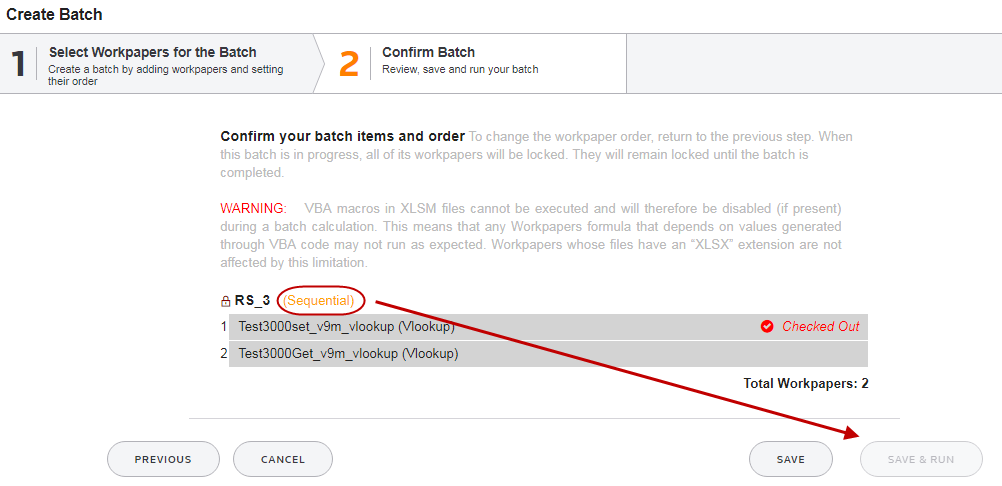ONESOURCE
Workpapers Help
Edit a Batch
To edit the properties of a batch:
- Select the batch, and then select Edit.
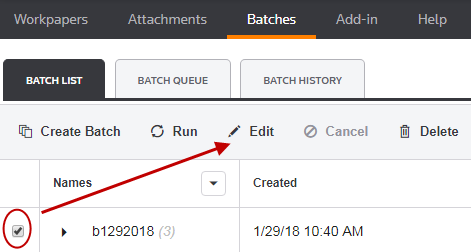
- in 1 Select Workpapers for the Batch, change any of the following:
- Batch Name
- Sequential Batch (See Batches for information about batch types)
- Selected Files (Remove or add files)
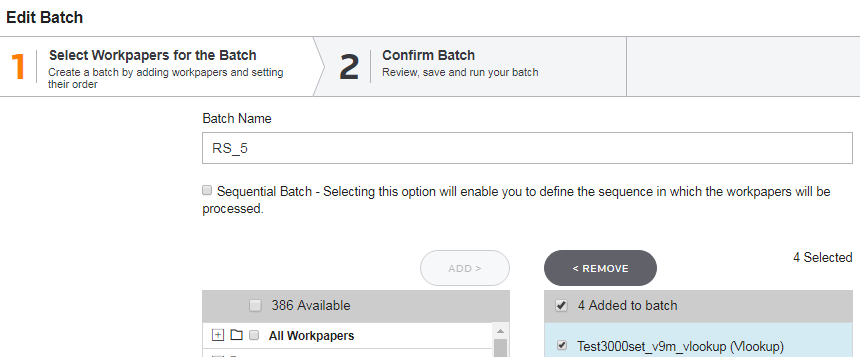
- Select Next.
- On 2 Confirm Batch, select one of the following:
- Save: Select this option to save the batch and run it later.
- SAVE & RUN: Select this option to both save and run the batch now.
If your batch is sequential and contains a locked or checked out workpaper, you cannot run it from the wizard. Save it, and then run it after you remove the lock or check in the workpaper: